Appearance
Troubleshooting
This page lists common problems and their possible solutions, as well as known issues with specific apps.
#1 tip: PopClip should be running from the /Applications folder.
Before doing anything else, check if PopClip is running from your Applications folder. Not Desktop, Downloads or anywhere else. If it is not there, move it there.
Solutions to common problems
| Problem | Possible Solution |
|---|---|
| Not all of the enabled actions are appearing in the PopClip bar. | This is normal, because actions only appear when they are applicable. See: Why are some actions not appearing? |
| 'Copy' action not working. | This is a common problem just after upgrading macOS. Solution: Remove and re-add Accessibility permission. |
| Check whether you are using BetterMouse. If so, see compatibility with BetterMouse. | |
| Problem using PopClip in a specific app. | Check the App compatibility section to see if there is a known problem with that specific app. |
| Check whether you have excluded the app from PopClip. See: Excluded Apps pane. | |
| Try quitting and restarting that app, then quitting and restarting PopClip. | |
| PopClip bar doesn't appear when selecting text, in any app. | Check that PopClip is turned "On". See: Turn PopClip On and Off. (Note that PopClip's keyboard shortcut still works when "Off".) |
| Check whether you have added any apps to PopClip's excluded apps list. You may have forgotten that you excluded some apps. | |
| Check that PopClip has Accessibility permission. See: Grant Accessibility permission. | |
| Check whether you have customized your mouse pointer using an app like MouseScape or Cursor Pro. PopClip cannot appear automatically if you have a custom mouse pointer. | |
| Check whether you have set custom keyboard shortcuts for Cut, Copy and Paste. PopClip can only work if your systemwide keyboard shortcuts are the standard ⌘X, ⌘C and ⌘V. | |
| Check whether you are using the 3rd party macOS extension "Add to Fantastical" which comes with Fantastical. This is in System Settings → Privacy & Security → Extensions → Installed extensions. PopClip may behave unreliably if this is enabled. | |
| Try temporarily quitting any other background utility apps app that may be running. Perhaps something else is interfering with PopClip. | |
| Check that you are running the latest version of PopClip. | |
| Try quitting and restarting PopClip. | |
| Try rebooting your Mac. | |
| Delay before PopClip bar appears. | If "3-finger drag" mode is enabled in Trackpad settings, there will be a delay. This can't be avoided because the delay is inserted by macOS. |
| PopClip bar disappearing too quickly. | PopClip does not disappear on a timer, but only when you move the mouse away, click, scroll, or begin to type. (See: Make popclip disappear.) Keep the mouse near the PopClip bar to prevent it disappearing. |
| A specific extension is not working. | Try downloading the latest version of the extension. (Note that extensions do not automatically update.) |
| PopClip app launches but no user interface appears. | You may be using an icon-hider app to hide PopClip's menu bar icon. Disable it or configure it not to hide PopClip. See note. |
| PopClip has locked up / using 100% CPU. | Force Quit PopClip using Activity Monitor. If this happens repeatedly, please report it and any steps that cause the lock-up. |
| A "click" or "purr" sound when selecting text. | Check whether you are using either Alfred or LaunchBar, and have the clipboard merging feature enabled. The way PopClip works is triggering this feature, so you will need to disable it. The checkbox is "Fast append selected text" in Alfred and "Enable ClipMerge" in LaunchBar. |
| Keychain error when setting extension password or API key. | This error may occur if the PopClip app package has become corrupted on disk, or if you are using a cracked version of PopClip. Download and install a fresh copy of latest official version of PopClip. |
| Miscellanous issues | Check whether your PopClip app is outside your /Applications folder. If it is not there, move it there. |
App compatibility
The following table lists apps that are known to have problems with PopClip.
| App | Issue | Status |
|---|---|---|
| 2Do | PopClip will not work in this app. | Can't fix |
| Adobe, all apps (Acrobat, Dreamweaver, Illustrator, InDesign, etc.) | PopClip will not work in this app. | Can't fix |
| Alacritty | PopClip will not work in this app. | Can't fix |
| Apple Books | PopClip will not work in this app. | Can't fix |
| Banktivity | PopClip will not work in this app. | Can't fix |
| BetterTouchTool | When used to hide PopClip's menu bar icon, it may prevent PopClip's user interface appearing. Workaround: disable icon hiding for PopClip. (See note). | Working on it |
| BetterMouse | With default settings, it will interfere with PopClip actions such as "Copy" and others. | See workaround |
| Citrix Receiver | PopClip will not work in this app. | Can't fix |
| Collectorz | PopClip will not work in this app. | Can't fix |
| Crossover | PopClip will not work in this app. | Can't fix |
| Cursor Pro | Using this app to change the mouse cursor will cause PopClip to be unreliable or not appear at all. | Can't fix |
| emacs | PopClip will not work in this app. | Can't fix |
| Fanstatical | PopClip may behave unreliably if the macOS extension "Add to Fantastical", which comes with Fantastical, is enabled. This is in System Settings → Privacy & Security → Extensions → Installed extensions. | To be investigated |
| Final Draft | PopClip will not work in this app. | Can't fix |
| JetBrains, all apps (IntelliJ IDEA, PyCharm, WebStorm, etc.) | PopClip will not appear automaticallty, but can be made to appear by using the keyboard shortcut or AppleScript trigger. (More info.) | Can't fix |
| KeePassX | PopClip will not work in this app. | Can't fix |
| Kindle for Mac | PopClip will not work in this app. ˚ | Can't fix |
| MacVIM | PopClip will not work in this app. | Can't fix |
| Mail Perspectives 2 | PopClip will not work in this app. | Can't fix |
| Microsoft Word | In Word, text may be copied to the clipboard if you press delete or start typing after selecting text. As a workaround, you can add Word to PopClip's excluded apps list and trigger PopClip with the keyboard shortcut. | Can't fix |
| MouseScape | Using this app to change the mouse cursor will cause PopClip to be unreliable or not appear at all. | Can't fix |
| Mozilla Firefox | PopClip will fail with certain Firefox extensions installed. Ones know to cause problems are: Tiny Menu, Menu Wizard. | Can't fix |
| NeoOffice suite | PopClip will not work in this app. | Can't fix |
| Oracle SQL Developer | PopClip will not work in this app. | Can't fix |
| Parallels Desktop | PopClip will not work in this app. | Can't fix |
| Pixelmator, Pixelmator Pro | PopClip will not work in this app. | Can't fix |
| QuarkXPress | PopClip will not work in this app. | Can't fix |
| qutebrowser | PopClip will not work in this app. | Can't fix |
| ReadKit | PopClip will not work in this app. | To be investigated |
| Revolver Office | PopClip will not work in this app. | Can't fix |
| ScreenPal | PopClip will not work in this app. | Can't fix |
| Screens | PopClip will not work in this app. | Can't fix |
| Superlist | PopClip will not work in this app. | To be investigated |
| Unity3D | PopClip will not work in this app. | Can't fix |
| vim | PopClip will not work in this app. | Can't fix |
| VMWare | PopClip will not work in this app. | Can't fix |
Further information
Why are some actions not appearing?
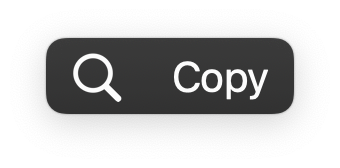
To keep visual clutter down, PopClip's bar is context-sensitive; it only displays actions relevant to your current text selection. Here's a quick rundown:
Cut & Paste: They'll show up when you use PopClip in text-editing apps, like Mail or TextEdit. Don't expect them when selecting read-only text on webpages.
Open Link: Only visible when a URL is selected, e.g.,
https://apple.com/mac/.Dictionary: Appears when a dictionary word is highlighted.
Reveal in Finder: This pops up for valid local file or folder paths, like
~/Documents/.Spelling: For editable, misspelled words when there are correction suggestions in your set languages.
Extension-added actions: These also have specific conditions; they show up depending on their designed context.
If, after understanding the above, you believe an action should be visible but isn't, please provide details. Specify the action, the app you're in, and the exact text selected.
Remove and re-add Accessibility permission
The following procedure can help if PopClip is not working properly. It removes PopClip from the Accessibility permission list and then adds it again. It is most likely to be required after upgrading macOS from one version to another.
Quit PopClip
Go to System Settings → Privacy & Security → Accessibility
In the list, highlight PopClip and then remove it using the "–" (minus) button. (Fully remove it, don't just uncheck it.)
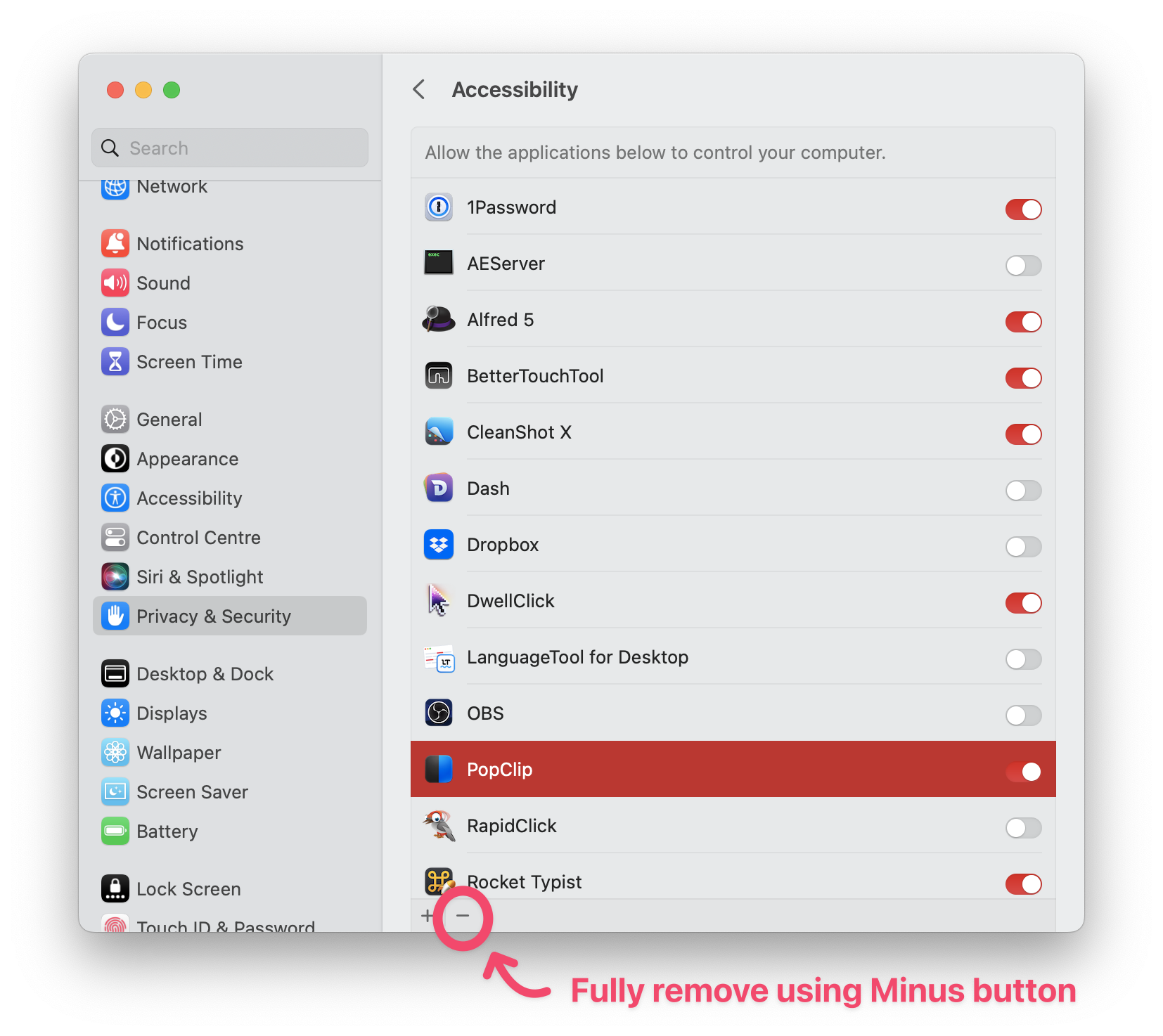
- Use the "+" (plus) button add PopClip again to the list.
This issue is becoming more prevalent with the rising popularity of menu bar manager apps. I am currently working on a technical resolution for this problem to ship in a future update. In the meantime, I appreciate your patience with the current design.
Compatibility with BetterMouse
BetterMouse is a utility that allows you to customize your mouse behavior. When using BetterMouse with its default settings, it will interfere with some PopClip actions. You can configure BetterMouse to not interfere with PopClip according to the following instructions from the BetterMouse developer:
[…] the interference is brought by the click-through feature of BetterMouse. When you click the copy button of PopClip, BM will first try to activate PopClip and cause the cmd-C PopClip sends lose its target.
The solution is simple, just add an exception item of PopClip in BM and uncheck the left click-through toggle in the button binding panel.